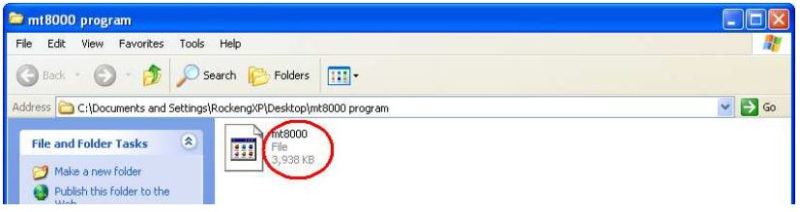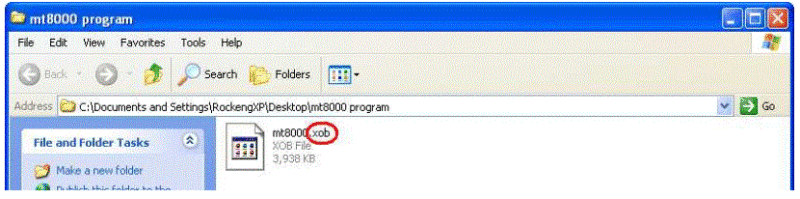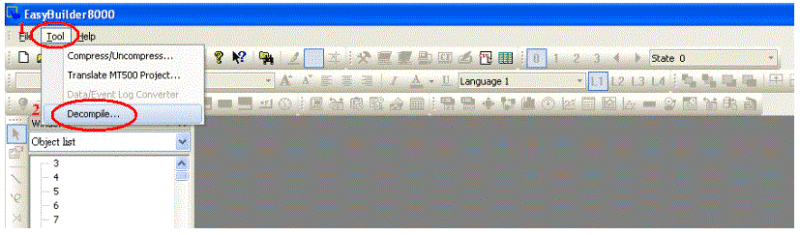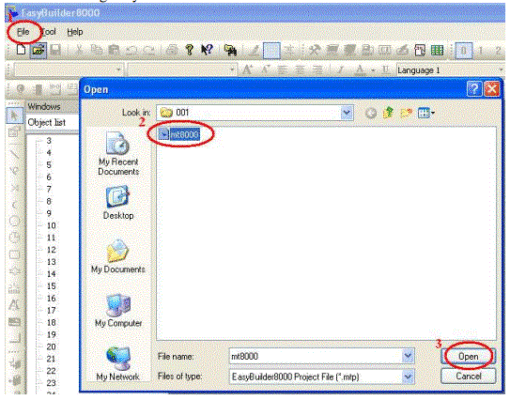How to Decompile weintek-weinview hmi xob & exob File which uploading by USB
1. Upload the program file of the HMI to the USB disk, and then copy it to the PC (or use the file on the USB disk directly)
2. Check out the file that was previously copied from the HMI in the file browser. The original file doesn’t have an extension file name.
3. Add the extension file name “xob” or “exob”
4. Run EasyBuilder Pro, select “Tool / Decompile”. The “Decompile” dialog pops up.
5. Click the “Browse” button, and find the .xob file that has been added extension name in the previous step.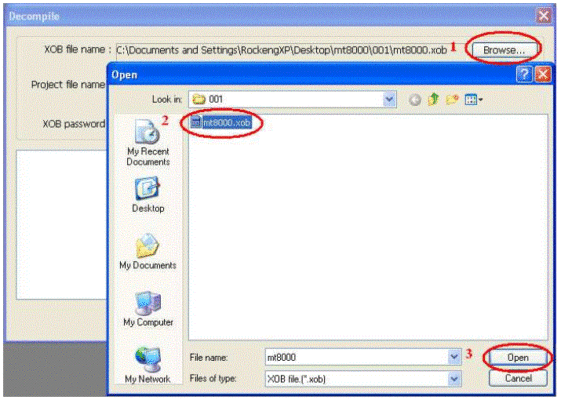
6. When the .xob file is selected, make sure that the decompile password must be the same as the upload password. Click the “Decompile” button to start to decompile. When the “succeeded” a message appears the de-compilation is completed. Click “Exit” to leave.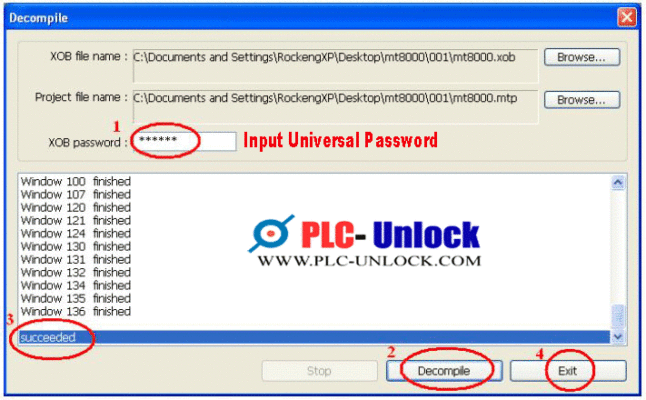
7. After de-compilation, open the file that was being decompiled (which now becomes *.mtp file). You can edit it using EasyBuilder Pro now.
8. Open the .mtp file, the editing environment as your wish. As like as same system of exob file decompilation. There has shown decompile error or prohibited password protected please communicate with below helpline for both of solution (xob, exob decompilation)
9. Decompiling .xob and .exob files from a Weintek Weinview HMI can be useful for accessing and understanding the project files created using EasyBuilder Pro software. These files contain the project data, including screen layouts, scripts, and configurations. Here are the general steps to decompile these files:
Requirements
- Software: You’ll need the EasyBuilder Pro software installed on your computer. This software is used to create projects for Weintek HMIs and can also be used to decompile .xob and .exob files.
- USB Connection: Ensure your Weintek HMI device is connected to your computer via USB, and the project files (.xob and .exob) are uploaded to the HMI.
Steps to Decompile .xob and .exob Files
- Open EasyBuilder Pro:
- Launch the EasyBuilder Pro software on your computer.
- Connect to HMI:
- Connect your Weintek HMI device to your computer via USB. Ensure the device is recognized by your computer.
- Open Project:
- In EasyBuilder Pro, go to File > Open and navigate to the location where the project files (.xob and .exob) are stored on your HMI device.
- Decompile Project:
- Once you’ve opened the project from the HMI device, EasyBuilder Pro should automatically decompile the .xob and .exob files into a format that you can edit and view within the EasyBuilder Pro environment.
- The decompiled project will allow you to see the screens, objects, scripts, and configurations that were used to create the HMI application.
- Edit or View:
- You can now edit or view the project as needed within EasyBuilder Pro. This includes modifying screen layouts, adjusting script functions, or reviewing configurations.
- Save Changes:
- After making any edits or reviewing the project, save your changes within EasyBuilder Pro.
- Upload Changes:
- Once you’ve made your changes, you can upload the updated project back to the Weintek HMI device via USB, following the upload procedure in EasyBuilder Pro.
Notes:
- Backup: Before making any changes, it’s recommended to create a backup of the original .xob and .exob files from the Weintek HMI device.
- Compatibility: Ensure that the version of EasyBuilder Pro you’re using is compatible with the version of the .xob and .exob files you are decompiling.
- Documentation: Refer to the EasyBuilder Pro user manual or Weintek support documentation for detailed instructions and troubleshooting tips.
By following these steps and using EasyBuilder Pro software, you should be able to decompile .xob and .exob files from your Weintek Weinview HMI device, allowing you to modify and manage your HMI project effectively.
Contact us! +8801712506181; bdengineerings@gmail.com